In our BrightConnect Portal, Inventory sync logs are recorded for data synchronized from Brightpearl to BigCommerce. To view these details, follow the steps below:
-
Log in to BrightConnect.
Note: If you don’t have a BrightConnect account yet, you can email us at contact@apiworx.com, and we will respond as soon as possible.

-
On the Dashboard, navigate to “BigCommerce > Inventory Logs” on the left.
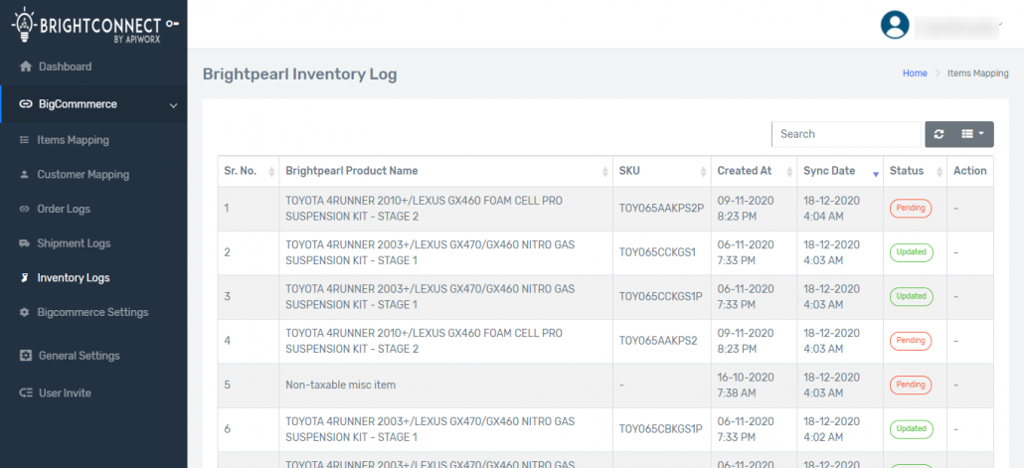
In the Inventory Logs, you will find a variety of details, with key information outlined below:
i) Product Name: Shows the name of the product whose inventory was updated or is about to be updated.
ii) SKU: Displays the SKU of the product.
iii) Created At: Indicates the creation date of the product in our BrightConnect portal.
iv) Sync Date: Shows the last sync date and time of the inventory from Brightpearl to BigCommerce for a product.
v) Status: Reveals the sync status from Brightpearl to BigCommerce, with possible statuses including Pending, Updated, and Failed.
-
Pending: Suggests that some settings are not configured or the sync is in progress.
-
Updated: For inventories that have been successfully synced.
-
Failed: For syncs that have not been processed, with reasons provided.
-
vi) Action: Provides a button to retry the sync in case of any automated sync failures.










