Simplify Your Connection: Step-by-Step Guide to Integrating InConnect with Your BigCommerce Store
Connect InConnect With Your BigCommerce Store
To connect your portal with BigCommerce, permission is required to access your BigCommerce platform.
Learn about the complete steps needed to connect with BigCommerce.
Follow the instructions below to link your personal portal to BigCommerce.
First, set up an API account in BigCommerce:
-
Log in to BigCommerce.
-
Navigate to “Advanced Settings” in the left sidebar menu, then go to “API Accounts”.

-
Click “Create API Account”.
-
Select “Create V2/V3 API Token”.
-
Choose a suitable name.
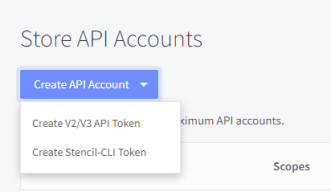
-
Set the OAuth Scopes by selecting ‘Product/Customer/Order’ as “

Read-only”, and then click “Save”.
-
Secret keys will automatically download as a

text file.
Now, connect the portal with BigCommerce:
-
Access your portal.
-
In the left sidebar menu, navigate to “Settings” > “Accounts” and click “Connect”.
-
Enter the details downloaded from the BigCommerce platform:

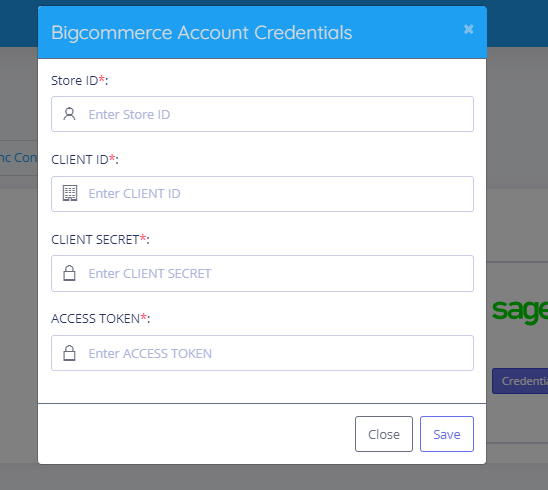
-
Store ID: Include the store ID (the “xxxxxxxx” value) in the API path.
(API PATH: https://api.bigcommerce.com/stores/xxxxxxxx/v3/
-
CLIENT ID: xxxxxxx
-
CLIENT SECRET: xxxxxx
-
ACCESS TOKEN: xxxxx
-
Click “Save & Connect”.
You are now ready to proceed to the Configuration step.










