Flows Feature from BrightPearl to WooCommerce
Flows: This feature enables created modules within the page, allowing for easy data synchronization between the platforms.
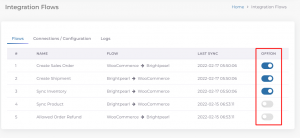
Logs Table: Under the Sync Logs, you can review and manage various types of logs, including inventory, product, order, refund, and shipment.
-
On the Log Page: First, click on the “Log Type” button and then select the values.
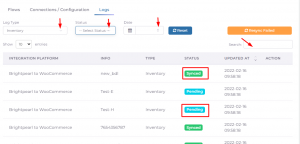
-
Inventory Log: The Inventory Logs provide detailed information, with key aspects highlighted below:
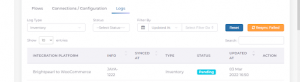
Info: Displays the product name whose inventory was updated or is about to be updated.
Sync Status:
-
Pending: Indicates that some settings are not configured or the sync is in progress.
-
Synced: Shows items that have been successfully synchronized.
-
Failed: Applies to sync attempts that haven’t been processed due to various reasons.
-
Updated At: Shows the update date of the product in ESB.
-
Order Log: The Order Logs provide detailed information as follows:
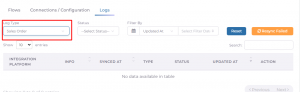
-
Info: This column displays the ID of the order that was processed for synchronization.
-
Synced At: This column shows the creation date of the order in our ESB.
-
Updated At: This column indicates the update date of the order from any of the platforms. Updates usually include the status update sync from one platform to another.
Sync Status:
-
Pending: Indicates that some settings are not configured or the sync is in progress.
-
Synced: Shows orders that have been successfully synced.
-
Failed: Applies to sync attempts that haven’t been processed due to various reasons.
-
Product Log: The Product Logs contain detailed information, with the main details mentioned below:
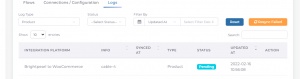
Info: This column displays the ID of the product that was processed for synchronization.
-
Synced At: This column shows the creation date of the product in our ESB.
-
Updated At: This column indicates the update date of the product from any of the platforms. Updates typically include the status update sync from one platform to another.
Sync Status:
-
Pending: Indicates that some settings are not configured or the sync is in progress.
-
Synced: Shows products that have been successfully synced.
-
Failed: Applies to sync attempts that haven’t been processed due to various reasons.
-
Refund Log: The Refund Logs provide detailed information, with key details mentioned below:
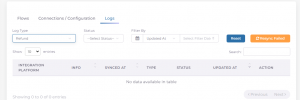
Info: This column displays the ID of the order refund that was processed for synchronization.
-
Synced At: This column shows the creation date of the order refund in our ESB.
-
Updated At: This column indicates the update date of the order from any of the platforms. Updates typically include the status update sync from one platform to another.
Sync Status:
-
Pending: Indicates that some settings are not configured or the sync is in progress.
-
Synced: Shows refunds that have been successfully synced.
-
Failed: Applies to sync attempts that haven’t been processed due to various reasons.
-
Shipment Log: The Shipment Logs provide extensive details, with the main details mentioned below:
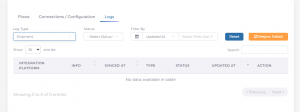
Info: This column displays the ID of the order shipment that was processed for synchronization.
-
Synced At: This column shows the creation date of the order shipment in our ESB.
-
Updated At: This column indicates the update date of the order shipment from any of the platforms. Updates typically include the status update sync from one platform to another.
Sync Status:
-
Pending: Indicates that some settings are not configured or the sync is in progress.
-
Synced: Shows shipments that have been successfully synced.
-
Failed: Applies to sync attempts that haven’t been processed due to various reasons.










