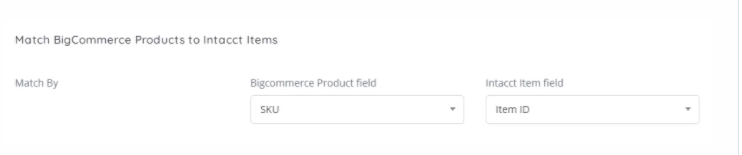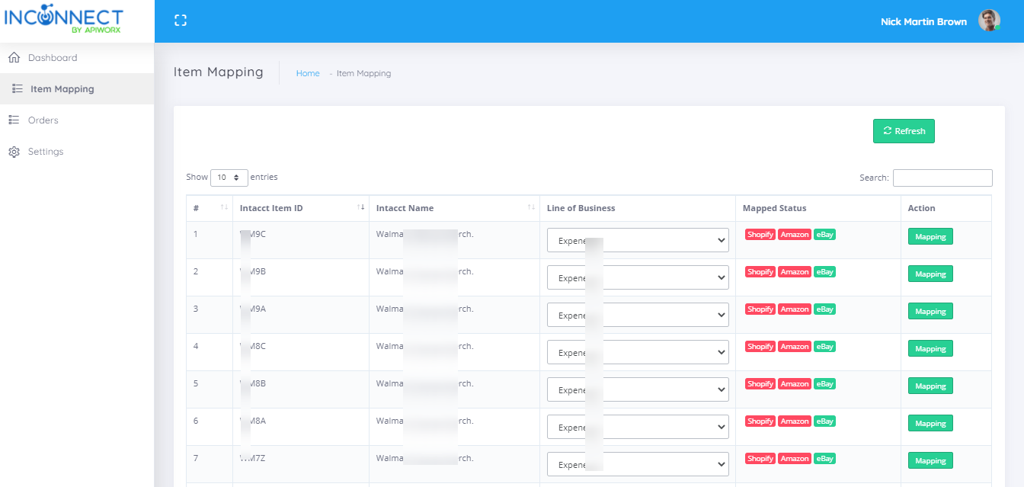View Order Synchronization Logs
In the InConnect Portal, Order synchronization logs are recorded, detailing the data synced from Shopify to Intacct. To view these details, follow these steps:
-
Log in to InConnect.
Note: If you don’t have an account with InConnect yet, you can email us at contact@apiworx.com, and we’ll respond as soon as possible.
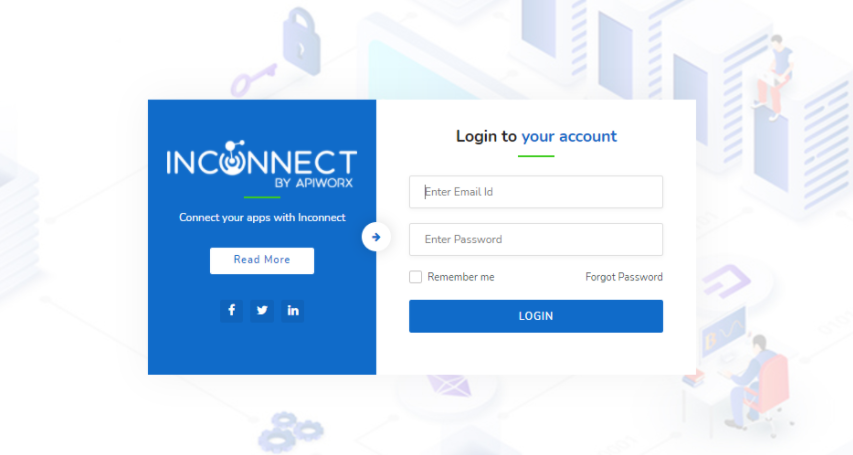
-
Step 2: Navigate to the Orders Menu.
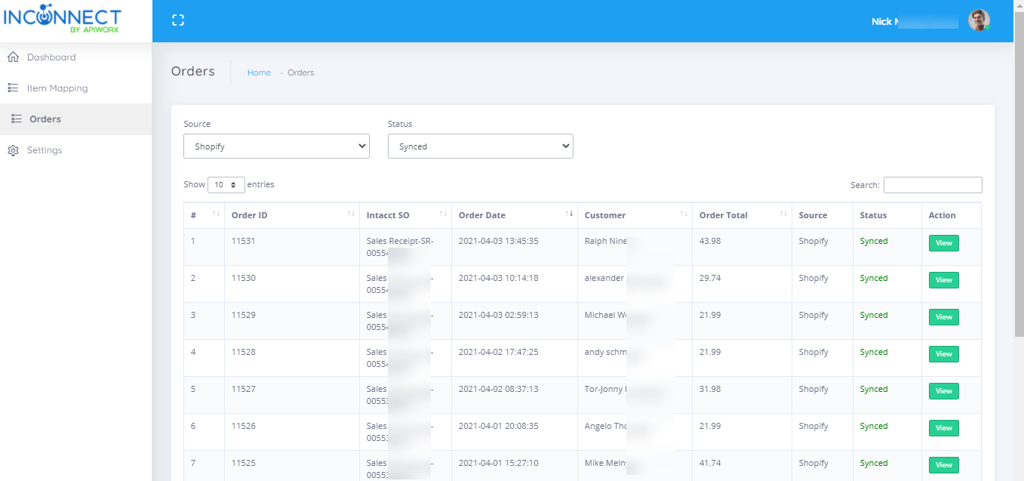
-
Step 3: The Order Logs contain several important specifics, which are outlined below:
-
Order ID: Displays the Shopify Order ID.
-
Intacct SO: Shows the Intacct Transaction/Sales Receipt Number created via Shopify.
-
Order Date: Lists the dates of orders. You can also search for specific dates in the search box.
-
Customer: Indicates the names of the customers who placed the orders.
-
Order Total: Shows the total cost of the order.
-
Source: Allows you to select the order source (e.g., Shopify or Amazon), with orders displayed based on your selection.
-
Status: Displays the order status as synced, failed, pending, or ignored.
-
Action: Click the ‘View’ button to access detailed order information.

How to Map Items Between Platforms?
In the Settings, there is an option to match Shopify products with Intacct items using a unique ID. Select a field from both platforms where you store the unique ID of your product/item. The system will then automatically use this field for item mapping.