Step-by-Step Guide to Linking Shopify with Inconnect for Enhanced Data Synchronization
Getting Started
Connecting Your Accounts
Connect InConnect to Your Shopify Store
By connecting your Shopify Store with Inconnect, you’ll be able to synchronize your customers, orders, and item information with Intacct.
Steps to Take:
Log in to your Shopify account as a Store Owner.
In the Shopify Admin, go to ‘Apps.’
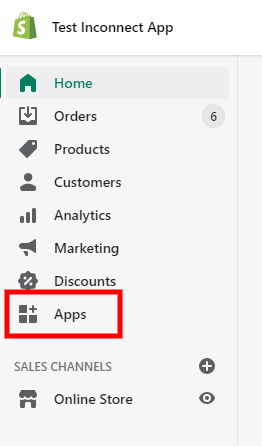
Click on ‘Manage Private Apps.’
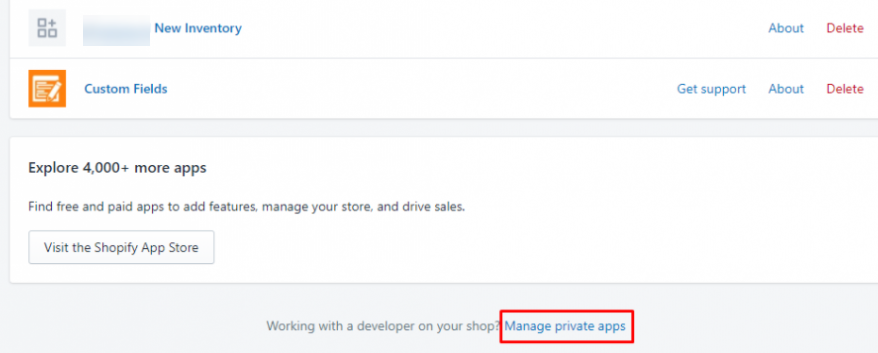
Read and agree to the Terms, and check ‘Enable Private App Development’ if it is not already enabled.
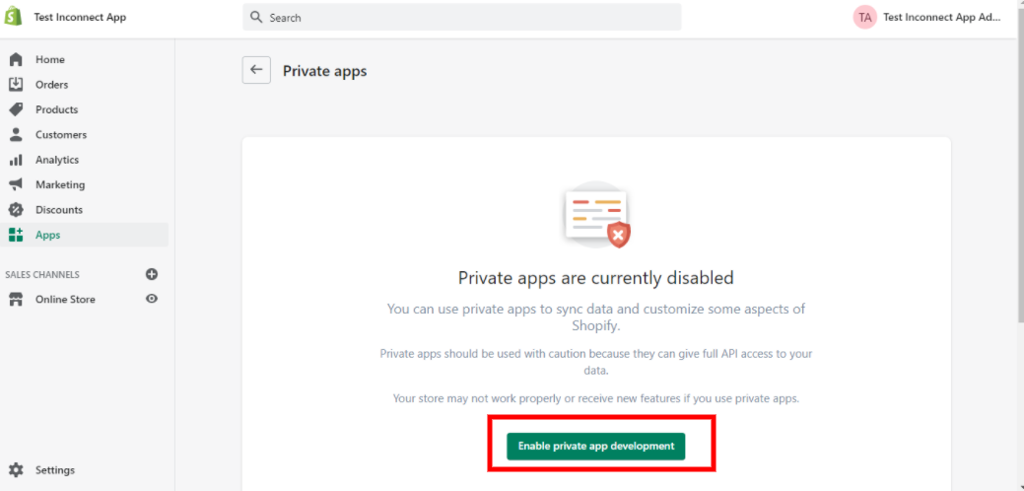
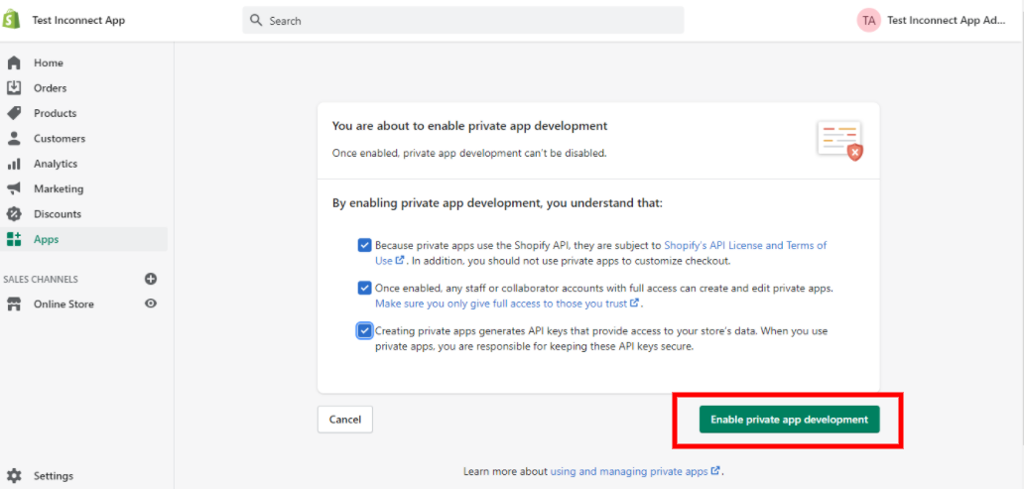
Select ‘Create a New Private App.’

Fill in all relevant information, such as the app name and emergency developer email address (e.g., shubham@apiworx.com).
Enable access to various APIs, such as Customer, Products & Inventory, Orders, etc. This access is required for the project’s API calls; otherwise, it will not be possible to retrieve or create details for products and orders. Please check below for more information.
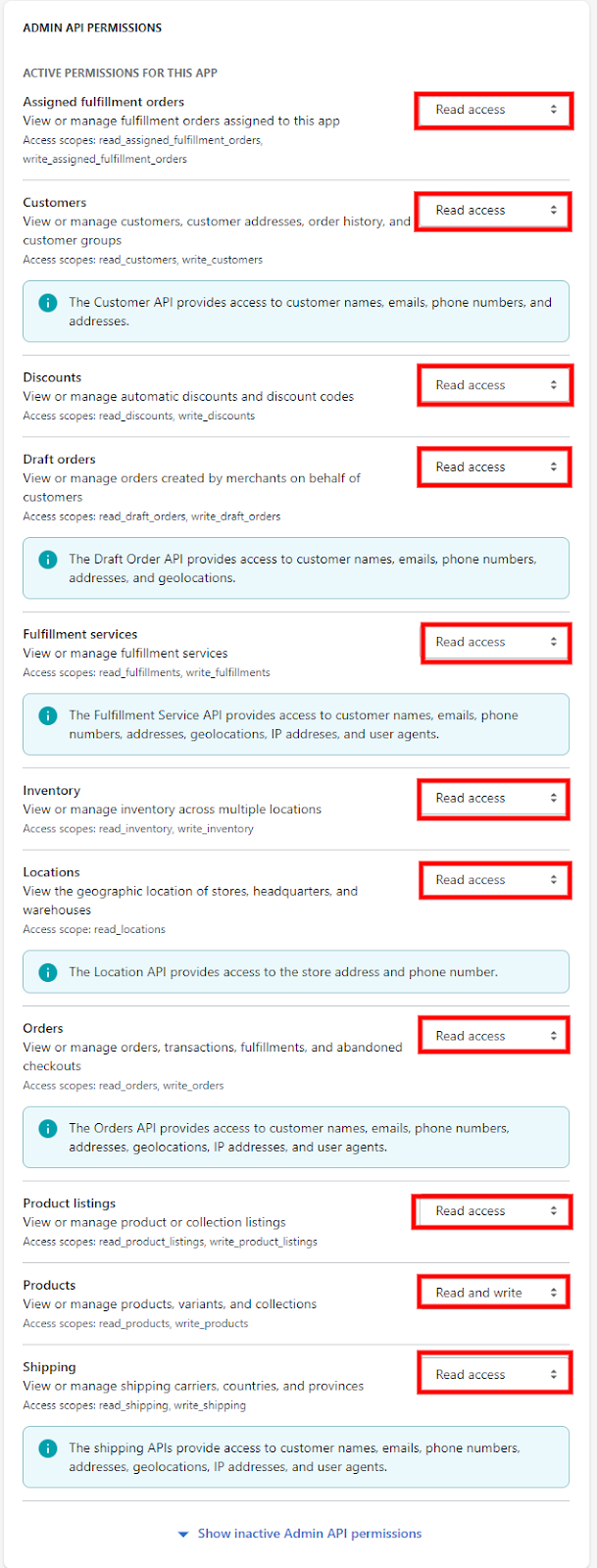
When you’re done, click ‘Save’.
Then, you will receive the API details, keys, and password.
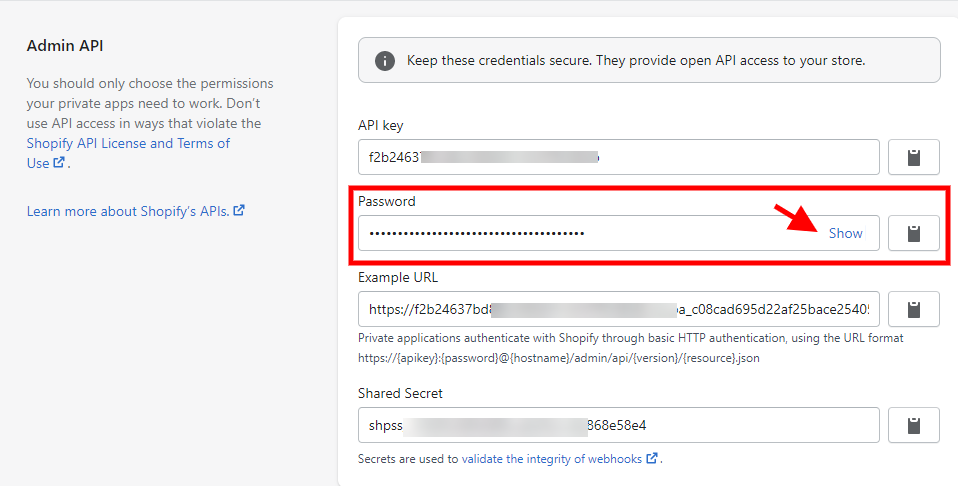
Navigate to the Inconnect Portal, go to ‘Settings‘ > ‘Accounts,’ and add the Domain.
(Example: inconnect.myshopify.com) and password.
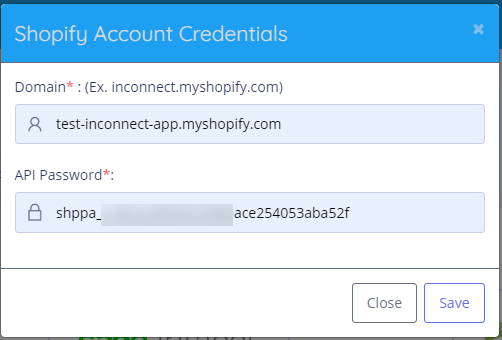
And that’s it! Your Shopify account is now successfully linked.





