A Comprehensive Guide to Enhancing eCommerce Efficiency with InConnect
Getting Started: Connecting Your Accounts
Connect InConnect with Your BigCommerce Store
To connect your portal with BigCommerce, authorization is required from your BigCommerce platform. For a comprehensive guide on the necessary steps to establish this connection, refer to our detailed instructions.
Follow the simple instructions provided below to connect your personal portal with BigCommerce.
To set up an API account in BigCommerce, follow these steps:
-
Log in to BigCommerce.
-
In the left sidebar menu, navigate to “Advanced Settings” > “API Accounts”.
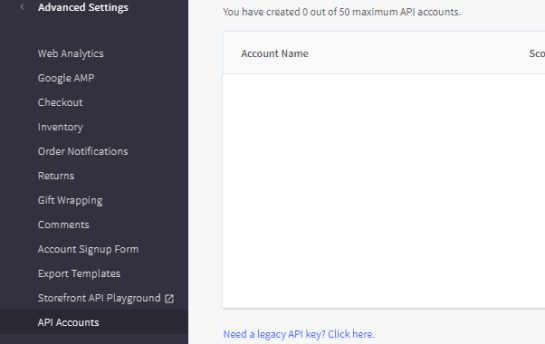
-
Click on “Create API Account”.
-
Choose “Create V2/V3 API Token”.
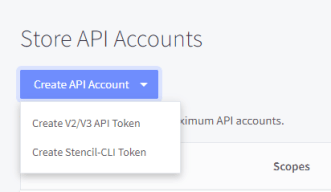
-
Enter a suitable name for the API account.
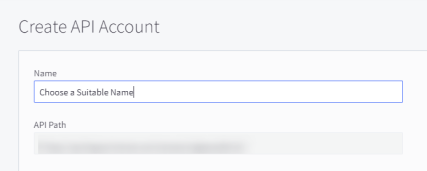
-
Configure the OAuth Scopes by setting options like Product, Customer, and Order to “Read-only”. After setting the scopes, click on “Save”.
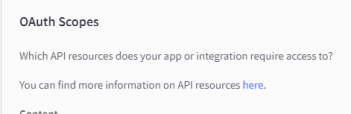
-
The secret keys will then be downloaded automatically as a text file.
Now, Connect the Portal with BigCommerce
-
Go to the portal.
-
In the left sidebar menu, navigate to “Settings” > “Accounts” and click on “Connect”.
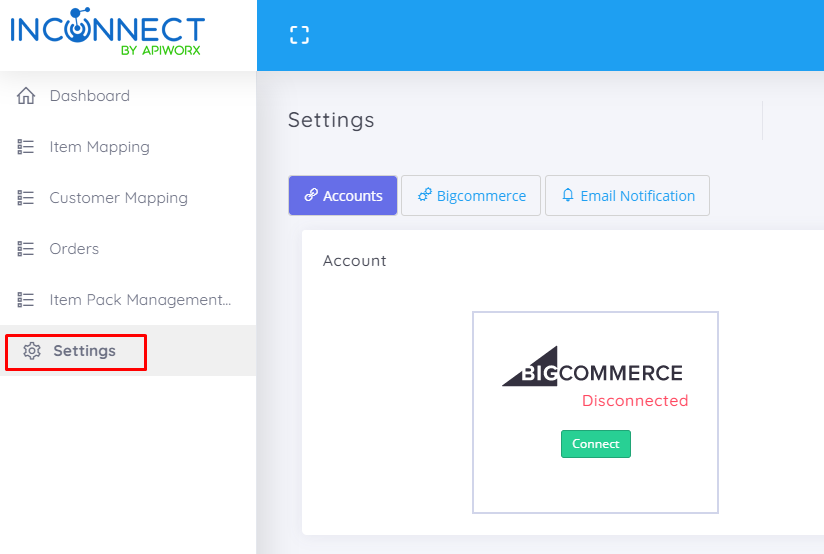
-
Enter the following details, which you downloaded from the BigCommerce platform:
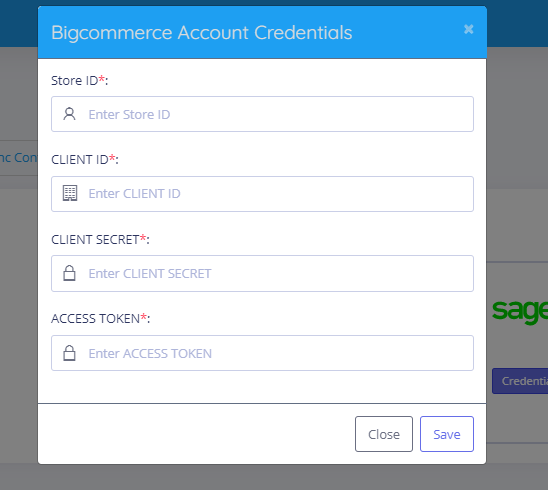
a. Store ID: This is included in the API path. For example, in “https://api.bigcommerce.com/stores/xxxxxxxx/v3/“, the “xxxxxxxx” is the Store ID.
b. Client ID: [Your Client ID]
c. Client Secret: [Your Client Secret]
d. Access Token: [Your Access Token]
-
Click on “Save & Connect”.
You are now ready to proceed to the Configuration step.
Instructions to Get Started
InConnect seamlessly integrates BigCommerce and Intacct within minutes, without a single line of code. Are you ready to enhance your productivity and effortlessly manage the accounting of your e-commerce business?
With our portal, manually entering orders and customers becomes a thing of the past.
-
Email us at contact@apiworx.com to have an account set up for you.
-
Once your account is created, you will receive an email with login details. Log in to the Portal and go to the settings page to configure your integration.
-
Control the Sync of Orders
In this step, you can control the synchronization of orders from BigCommerce to Sage Intacct by selecting specific statuses in BigCommerce. The integration will only sync those orders that match the selected statuses. You can update these settings anytime as needed.
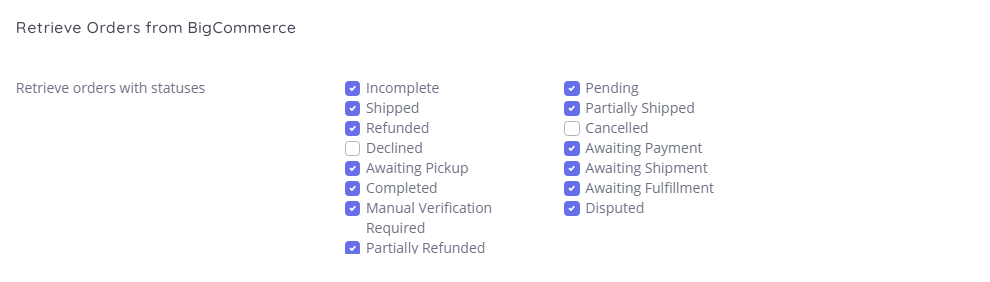
-
Create Sales from BigCommerce as Any Type of Order Transaction
Sync sales from your BigCommerce store to Intacct by choosing any kind of order transaction available in your Intacct setup.

-
Sync Guest Customer’s Orders
This setting allows you to enable or disable the synchronization of orders placed by guest customers.

-
Match BigCommerce Products to Intacct Items
Our portal matches BigCommerce products with Intacct items using a unique ID. You can select the field from both platforms where the unique ID of your product/item is stored.

For manual item mapping between the platforms, especially if some of your items do not have a unique key, please see here.
-
Match BigCommerce Customers to Intacct Customers
Our portal matches BigCommerce customers with Intacct customers using a unique key, which you can map using our configuration settings. This also includes an option to enable or disable the creation of customers in Intacct if the unique field does not match. This feature can be enabled or disabled as needed.
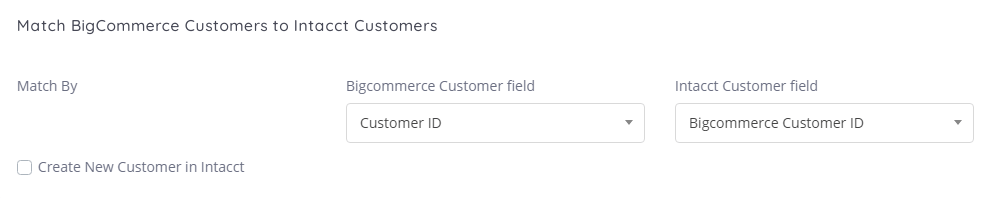
If the ‘Create new customers’ option is disabled, you have the option to map and edit the customer mappings as per your requirements. For more details, please see here.
-
Default Payment Term for Order Transactions
Do you want to set up the payment term for Intacct orders? You can choose any default payment term from the portal’s options. When the system syncs orders from BigCommerce to Intacct, it will use this default payment term.

-
Select Warehouse in Intacct for Sales Application
Wondering where your store orders should be allocated? Our portal allows you to select any Intacct warehouse to which the sales will apply.

10. Set Due Date for Sales Transactions
Choose an option for the due date of your sales transactions.

Some Salient Features of Our Portal:
-
User-Friendly and easy to use. Setup support is available via contact@apiworx.com.
-
Automatically exports new sales to Intacct from your BigCommerce store.
-
Supports syncing selected products, customers, and orders.










